Student Email Login
- • Open a browser and go to www.Office.com
- • Click 'Sign In'
- • Enter your email address which is <studentid>@casdschools.org
- • Choose next and enter your password (this is the same password you used to log in to your Chromebook.)
- • Click 'Sign In'
- • Choose the Outlook Icon
Additional information can be found on the CASD website <here>
How to create a shortcut on google homepage
- • Once you are in your email Inbox, highlight the link in the address bar and copy (ctrl c)
- • Open a new tab and on the lower right you will see a plus sign to add a shortcut
- • Type in a name for your shortcut (Email)
- • Paste the address (ctrl v) in the URL box
- • Click 'done'
Now you have a shortcut icon for Email when you open your browser
How to add a student email account onto a phone
iPhone: Go to Settings → Passwords&Accounts → Add Account → Microsoft Exchange
Android: Go to Apps → Settings → Accounts → Add Account → Microsoft Exchange
iPhone: Go to Settings → Passwords&Accounts → Add Account → Microsoft Exchange
Android: Go to Apps → Settings → Accounts → Add Account → Microsoft Exchange


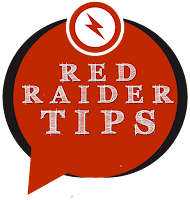
No comments:
Post a Comment