Canvas provides a parent app to help monitor your students work.
**Please note that when viewing the calendar in the parent app, it is not always up to date as to whether the student has submitted the assignment.**
How to set up the Canvas Parent App
- Obtain a Pairing Code
• Have your student log into their account online and go to Account-> Settings - • Click "Pair With Observer"
- • This will give you the code needed during the Parent App setup
App Setup - • On your phone, go to the app store
- • Search for "Canvas Parent" and download the App
- • The app will first ask you to find your school
- • Search for "Coatesville" and choose the Parent/Guardian option
- • Click on "Create Account"
- • Enter your personal information in the fields provided
- • For "Student Pairing Code" enter the code you received from your childs account
Adding Additional Children - • Have the next child obtain a pairing code from their own account, following the procedure above
- • In the parent app, go to "Manage Students" and hit the "+" to enter the next child's pairing code
Set up Alerts
- • In the parent account, click the 3 bars in the upper left
- • Choose Manage Students
- • Click on a child's name
- • Here you can set up alerts. For example, when a class grade or assignment is below a certain percentage, or when an assignment is missing.


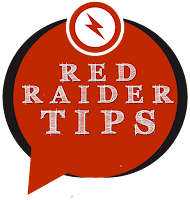
No comments:
Post a Comment