Teachers and students have access to Google Classroom on any device at classroom.google.com.
Use your CASD email credentials to gain access.
Access Google Classroom from a Chromebook
Google Menu — Open Chrome browser (Students must be logged into their CASD account). Click on the block of 9 dots in the upper right and choose Classroom.
Google Search — Type "Classroom" in Google search bar and select "Google Classroom"
How to Join a Google Classroom
Join a class with a class code — if your teacher gives you a class code, use this code to add yourself to the class. Click on the + sign and enter the code you’ve been given and click 'join'
Accept an invitation from your teacher — If your teacher sends you an invitation, you’ll see 'Join' at the button in the lower right of a block
Please view this CASD instructional video on connecting to a google classroom!
Creating a PDF on an iPhone
- • Open the 'notes' app
- • Click on the camera icon
- • Choose 'Scan a document' Take a picture of the document (It is now in PDF format)
You may email that PDF to your school account



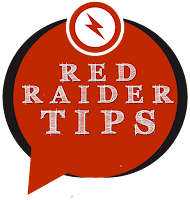
No comments:
Post a Comment