
Turn on the hotspot: Hold the power button for 3 seconds. You will now be able to connect to the SSID starting with “CoolPad Surf” listed under 'Available Networks'.
You are now ready to use the T-Mobile Network connection.
How to connect to an available wireless network: Before you try to connect, be sure you are within range of a wireless access point.
- • On the bottom right of your desktop, click the WiFi symbol
- • A box will appear - click below the new WiFI symbol in the box
- • Click the network name (CoolPad Surf for Hotspot) you wish to join.
- • A password box will appear - type in the network password that is listed on the back of your Hot Spot. (If you chose a different network, type in that network’s password.)
- • Click ‘connect’ and the system will connect to your hotspot or router.
Warning: Sometimes if you change your password or try to connect to a router with a similar name, you’ll have trouble establishing a connection
How to fix this: ‘Forget’ previously remembered networks.
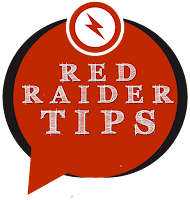
- • Click the status bar and then click 'settings'
- • Click the drop-down arrow next to the wireless symbol
- • Then choose 'preferred networks'
- • Bring your mouse over the network’s name (it will become highlighted and an “X” will appear to its right)
- • Click on the X to ‘forget’ the network
- • Click ‘done’

No comments:
Post a Comment